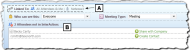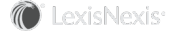Meeting Attendees
Meetings in Outlook can include multiple attendees. When you add a meeting to InterAction, InterAction attempts to match each meeting attendee with an InterAction contact based on their email address. Attendees that match are included on the InterAction version of the meeting. The contact’s company is also added to the meeting if your organization has configured InterAction to add contacts’ linked companies to meetings.
If InterAction cannot make an exact match, you can choose whether to add the attendee as a new contact in InterAction. If InterAction finds the contact in your contact list but not the firm list, you are given the opportunity to share the contact with the firm.
If you decline to add the contact to InterAction or share the contact with the firm, the attendee is not linked to the InterAction meeting, although the attendee still remains on the Outlook version.
[A] Attendees linked to the meeting (these attendees are in the InterAction firm list).
[B] Attendees not linked to the meeting (these attendees are not in the InterAction firm list).
Attendees Not in InterAction for Microsoft Outlook
As shown in Meeting Attendees, Attendees not in InterAction lists meeting attendees that are not linked to the InterAction version of the meeting. These are contacts that cannot be matched in InterAction or are in your collection only.
If InterAction finds the contact in your contact list but the contact is not in the firm list, the Share with Firm link displays next to the contact name. Choose this link to add the contact to the firm list. If a contact is added to the firm list, it is removed from the Attendees not in InterAction list and shown as an attendee linked to the meeting.
NOTE The term ‘Firm’ in Share with Firm is nomenclature that can be configured by your organization. Therefore, the name of the link may appear differently than what is shown here.
If the contact is not in your contact list and cannot be matched in InterAction, the Create Contact link displays next to the contact name. Choose this link to create a new InterAction contact. See Adding Person Contacts for more information on adding contacts.
Meeting Attendees and Auto Synchronization
Your system administrator can configure InterAction for Microsoft Outlook to automatically add meetings to InterAction that include contacts with specific contact types. This setting applies to the contacts as well as the contacts’ associated companies.
For example, your administrator can automatically add all meetings to InterAction that include contacts that have the Top Client contact type. In this scenario, if just one contact on a meeting (or the contact’s associated company) is a Top Client, the meeting is automatically set to sync with InterAction (the Will sync with InterAction check box is selected and the background is blue).
You do not have to synchronize meetings with InterAction that are automatically set to do so. To prevent the meeting from synchronizing with InterAction, clear the Will sync with InterAction check box. The background of the Syncing Meeting bar will turn gray.
To change your default synchronization settings for all meetings, choose Settings in the InterAction ribbon or menu, then choose Adding Outlook Items. Options are listed in the Syncing Meetings section.
Syncing Meetings Options in InterAction for Microsoft Outlook Settings
For more information on these options, see User Settings for Syncing Meetings.