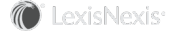Adding Outlook Items
You can configure the following two preferences when adding Outlook items to InterAction:
- Which activity types should be used by default (see Configuring Default Types)
- Whether to sync meetings automatically, manually, or never (see User Settings for Syncing Meetings)
To access these settings, choose the Settings option on the InterAction Ribbon or menu in Outlook, then choose Adding Outlook Items.
Configuring Preferences for Items Added to Microsoft Outlook
Configuring Default Types
You can configure the default activity and appointment types used when you log an InterAction activity or appointment from an Outlook item. For example, you can indicate you want the default activity type for a sent email message be set to E-mail or the default activity type for Syncing Meetings be set to Meeting.
NOTE These settings only set the default activity and appointment types. You can change the type when entering an activity or appointment.
Activity and appointment types display on each activity or appointment you enter into InterAction. By specifying the preferred default types, you save time so you don’t have to change the activity or appointment type every time.
The default types set on the Add Outlook Items page are acceptable for most users. These are the recommended InterAction out-of-the-box activity and appointment types. However, some organizations have more specific or customized types that may be more applicable to these Outlook items. If this is the case, review and modify the default activity and appointment types on this page.
The table below lists the Outlook items for which you can set a default activity type.
| Setting | Description |
|---|---|
| Email Sent | The default activity/appointment type used when creating an activity while sending an email message or when creating an activity from an email message that was already sent. |
| Email Received | The default activity/appointment type used when creating an activity from a received email message. |
| Syncing Meetings/Calendar Items |
If your organization synchronizes Outlook meetings with InterAction, this option lets you set the default activity/appointment type used for synchronized meetings. If appointment sync is turned off, this option sets the default activity/appointment type for calendar items. |
| Tasks | The default activity/appointment type used when creating an activity from an Outlook task. |
| Notes | The default activity/appointment type used when creating an activity from an Outlook note. |
| New Activity | The default activity/appointment type used when creating a new activity by choosing the New Activity option in the InterAction Ribbon or menu. |
To configure the default types:
-
From the InterAction Ribbon or menu, choose Settings, then choose Adding Outlook Items.
-
Under Default Types, choose the default activity type to use for each Outlook item.
-
Choose OK to save your changes.
User Settings for Syncing Meetings
If your organization synchronizes Outlook meetings with InterAction, you can set your own preferences for synchronizing meetings:
- Never sync meetings - The options for synchronizing meetings with InterAction do not display. The Syncing Meeting Bar is removed from view.
- Manually sync meetings - You choose each time you want to sync a meeting.
-
Automatically sync meetings when the attendees or their associated companies have any of the contact types below - Automatically sync meetings with InterAction that include contacts with the below contact types. The contact types listed are configured by your firm.
Although this option automatically sets a meeting to sync with InterAction, you can always choose not to sync a meeting.