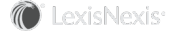InterAction for Microsoft Outlook
InterAction for Microsoft Outlook™ gives you the ability to work out of Microsoft Outlook, yet still both contribute to and take advantage of the InterAction central database. You have direct access to your Inbox, Calendar, Contacts and Tasks as usual in Microsoft Outlook. However, InterAction for Microsoft Outlook gives you direct access to key customer details such as contact information, mutual connections, interactions with firm colleagues, and personal notes without leaving Outlook or deviating from your normal processes.
If you currently use Microsoft Outlook to maintain your contact data, you can continue to do so in the same manner. The InterAction Administrators at your organization have configured a Microsoft Outlook to InterAction Sync process that does not require you to perform any special actions to synchronize Outlook with your InterAction user contact list.
NOTE InterAction for Microsoft Outlook requires the InterAction REST API Server. Refer to the InterAction System Resource Guidelines and InterAction Version Compatibility Matrix documents on the LexisNexis InterAction Support Web site for details.
However, InterAction for Microsoft Outlook provides you with greater access to InterAction data that can help improve your processes:
-
The InterAction Pane is accessible from all common work areas of Microsoft Outlook. This feature gives you access to InterAction’s most valuable features (such as relationships, contact information, recent activity, and notes) while you work.
See The InterAction Pane for more information.
- InterAction for Microsoft Outlook also adds an InterAction Ribbon to your environment. These features give you access from those areas of Outlook as well.
See The InterAction Ribbon and Menu for more information.
How is InterAction Affected by Outlook Social Connector?
Outlook Social Connector is used for integrating Microsoft Outlook with Twitter, Facebook, and other social networking sites.
If you have contacts in your Outlook Contacts folder that have the same email address (or potentially other matching information) as a contact in the Exchange global address book, the Outlook Social Connector attempts to copy data from the global address book to your own contacts automatically. It makes the assumption that the global address book has current and valid data, and that your data should be replaced with the global address book data. It is not copying all addresses completely - often the city, state, zip, and country do not get copied.
After these changes are made to the Outlook contact, the Outlook to User Contact Synchronization runs, and the changes get copied to the user contact in InterAction. Since contacts in the global address book are usually employees of your own firm, your user contacts are typically linked to firm contacts in the firm Personnel folder. When the User to Firm Synchronization runs, and the changes from the user contact are applied, large numbers of Data Change Management tickets may be generated. If the data stewards then reject the tickets because addresses are incomplete or other data is incorrect, the synchronizations flow down to the Outlook contact reversing the changes.
The Outlook Social Connector starts the entire process again the next time you open Outlook.
To resolve this, we recommend that the InterAction Administrators at your organization do either of the following:
- Make sure that the data in the global address book matches data in InterAction for employees of the firm.
- Turn off the Outlook Social Connector.