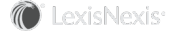Alerts Overview
Alerts let you see all of your organization’s activities involving contacts that are important to you (InterAction Alerts). You can choose the type of activities and the set of contacts you want to monitor.
The activities displayed include both those created by you and others in your organization, and ones generated automatically to record changes to the data, such as a changed phone number or address.
[A] The alert list.
[B] If you work on behalf of others, use the View Alerts for drop-down list to switch between alert lists. If you view alerts for someone else, your proxy settings are not changed in Outlook when you close the Alerts window.
[C] If your organization allows you to review contact updates, the number of contacts to review displays here. Choose View to review the updates. (See Reviewing Updates to Your Contacts for more information.)
[D] Choose Filter Alerts to filter the types of activities on which you are alerted. (See Filtering Alerts and Selecting the Contacts to Monitor for details.)
[E] Choose Select Contacts to Monitor to select the contacts on which you are alerted. (See Selecting the Contacts to Monitor for details.)
To access alerts, choose the Alerts button in the InterAction Pane in Outlook. When you have new alerts, the Alerts button is highlighted.
Highlighted Alerts Button
[A] Alerts button in the InterAction Pane (Minimized view)
[B] Alerts button in the InterAction Pane (Normal view)
Alerts are refreshed every 60 minutes, but this time period may be longer if your organization has changed the refresh rate.
See the following topics for more information on alerts: