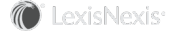Modifying Logged Contact Activity
You can edit an activity after you have logged it to InterAction. The only exception is syncing meetings. To edit syncing meetings, simply edit the calendar item in Outlook and save or resend it. The InterAction version of the meeting is also updated.
To edit an activity:
-
Choose Interactions or Upcoming Meetings in the InterAction Pane and select the activity to view it.
-
Choose Edit to open the activity for editing.
If you do not see the Edit link, the item is a syncing meeting and cannot be edited from the InterAction Pane. Edit the calendar item directly in Outlook.
-
Make the changes you want to the Activity. See Information You Enter for an Activity.
-
The Linked Contacts section shows all contacts included in the email. You can change the list of contacts included on the activity.
-
To add a contact to the activity, type the person’s or company’s name in the appropriate field and choose Add. If there are multiple matches, the Multiple Matches dialog box opens. Select a match from the list or type a new name in the Name field and choose Find.
-
-
Handle contacts that are not already in InterAction, if needed. Contacts not added to InterAction are not saved to the activity.
Person contacts who are not already in InterAction are listed separately in the Contact(s) not in InterAction section. Company contacts are listed in the Company Contact(s) area.
To add a contact choose the plus icon (
 ) for the person or company.
) for the person or company.If Then A person is in your contact list, but not in the firm’s list The person is added to the firm’s contact list. A person is in the firm’s contact list, but not in yours The person is added to your contact list. A person is not in your contact list and not in the firm’s contact list The New Contact dialog box opens so you can add the contact to both your contact list and the firm’s at the same time. A company is in your contact list, but not in the firm’s list The company is added to the firm’s contact list. A company is in the firm’s contact list, but not in yours The company is added to your contact list. -
When you are finished making changes, choose Save & Close to save the activity or Save & Email to open a new email message with a link to the activity.