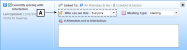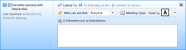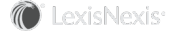Meeting Security and Types
Each meeting synchronizing with InterAction has security settings and a type associated with it. You can set this information if you have rights to modify the sync settings for a meeting.
Meeting Security
For each meeting you choose to sync with InterAction, you can set the security settings. The system administrator sets the default setting for the organization, but you can change the setting for individual meetings on the Syncing Meeting Bar.
Specify who can view the meeting in the Who can see this field (you must first expand the Syncing Meeting Bar to edit this field).
Meeting Security for Syncing Meeting
[A] The Who can see this field sets who can view the meeting in InterAction.
Below are the available security options:
| To | Do This |
|---|---|
| Add a meeting that only you and your proxy can see. | Select Only Me. |
| Add a meeting that everyone can see. | Select Everyone. |
| Add a meeting that only members of a group can see. | Select the group from the list. All groups of which you are a member are displayed. |
Meeting Types
Every syncing meeting has a type. Choose the type in the Meeting Type field (you must first expand the Syncing Meeting Bar to edit this field).
Meeting Type for Syncing Meeting
[A] The Meeting Type field sets the meeting type.
The system administrator sets the default type for all meetings. However, you can change this setting to use a different meeting type so you don’t have to change it each time.
To set the default type used for your syncing meetings, choose Settings in the InterAction ribbon or menu, then choose Adding Outlook Items. Update the activity type in the Syncing Meetings field.
Default Activity Type for Syncing Meetings
The types you can choose from are activity types that your organization has made available for calendar items.
For more information on setting your preferences for adding Outlook items to InterAction, see Adding Outlook Items.