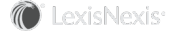Viewing Upcoming Meetings with a Person or Company
If your organization has enabled calendar synchronization, upcoming meetings include both meetings syncing with InterAction and future-dated activities that are scheduled to occur within the next 60 days. If calendar synchronization is not enabled, the list of upcoming meetings only includes future-dated activities.
To view upcoming meetings for a contact, you have two options:
-
For a person contact, select an Outlook item that includes the person (such as an e-mail message or calendar item), then view the person’s upcoming meetings in the Upcoming flyout in the InterAction Pane.
See Viewing Upcoming Meetings in the InterAction Pane for details.
-
For a person or company contact, open Contact Details and choose the Upcoming Meetings tab. You have additional options in Contact Details, such as filtering upcoming meetings by type.
See Viewing Upcoming Meetings in Contact Details for details.
Viewing Upcoming Meetings in the InterAction Pane
To view upcoming meetings for a contact on an Outlook item, hover over the Upcoming icon ![]() in the InterAction Pane.
in the InterAction Pane.
This displays the Upcoming Meetings flyout.
Upcoming Meetings Flyout
[A] The meetings listed are for the contact shown in this drop-down list. To view upcoming meetings for a different contact on the Outlook item, choose a contact here.
[B] The list of upcoming meetings. Click on a meeting to view details.
[C] Choose View Upcoming Meetings to view the meeting list in Contact Details.
Clicking on a meeting displays the details of the meeting. From meeting details, you can e-mail a link to the InterAction activity or appointment.
For future-dated activities, you can also edit or delete the meeting from the details page (syncing meetings must be edited within the Outlook meeting).
Viewing Upcoming Meetings in Contact Details
Upcoming meetings are also displayed in the Upcoming Meetings tab in Contact Details. To view details, double-click on a meeting, or highlight a meeting then choose View.
Filtering the List of Upcoming Meetings
By default, meetings shown in the Contact Details Upcoming Meetings tab:
- Have any activity type
- Are regarding contacts
- Are scheduled to occur in the next 60 days
You can filter the list by choosing Change View. This lets you change the view temporarily, or set a new default view for this tab.
Filtering the List of Upcoming Meetings
[A] Choose Change View to filter the list of upcoming meetings.
[B] The Change View page displays. Configure which items to display on the Upcoming Meetings tab, then choose OK to save your changes and refresh the view.
Filter the list by configuring any of the following options. When you are finished making changes, choose OK to save the settings.
-
To filter upcoming meetings by activity type, choose Selected Meeting Types, then select the types of meetings to show.
Selecting a group (for example, Communication) includes all activity types in that group.
-
If your organization uses the InterAction Matters, Opportunities, or Engagements modules, you can also select to include meetings regarding these types of activities.
-
To change the number of days for which to display upcoming meetings, choose a number from the drop-down list.
-
Select Save as default view to use these settings next time you open the Upcoming Meetings tab.
Why Don't I See My Meeting in the Contact's List of Upcoming Meetings?
If you have a meeting scheduled with a contact, but don’t see it in the contact’s list of upcoming meetings, check the following:
- Is the meeting synchronizing with InterAction? If the meeting should be added to InterAction, the organizer of a meeting must choose Sync with InterAction in the Syncing Meeting Bar for the meeting to be included in the list of upcoming meetings. Meetings not synchronized are still displayed on attendee calendars, but they are not available to view in InterAction for Microsoft Outlook.
- Is the meeting recurring? Recurring meetings are not available to synchronize with InterAction. The organizer of the meeting was not permitted to add it to InterAction.
- Is the meeting private? Private meetings cannot be synchronized with InterAction.
- If the meeting is a future-dated activity, was the contact added to the activity?
- The meeting organizer may have changed the meeting security so that you can no longer see the meeting in InterAction.