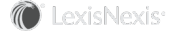Adding Company Contacts
To add a company contact:
-
Access the New Company Contact page by choosing either the New Company icon in Minimized view (
 ) or Normal view (
) or Normal view ( ).
). -
Type the name of the company in the Company field, then choose Check for Duplicates to see if the company already exists in InterAction.
-
If no duplicate is found, choose the Create New Contact button at the bottom of the page.
-
If a duplicate is found, you have the option to create a new contact, or update the existing duplicate contact.
-
To create a new contact, choose the Create new contact radio button. Then choose the Create New Contact button at the bottom of the page to create the contact and close the page, or choose Create & Add More Info to open contact details to add more information for the company.
-
To update the existing duplicate contact, choose Update selected company contact then choose the Edit Contact Info button at the bottom of the page.
-
New Company Contact Page
How are Duplicate Companies Determined?
When you choose Check for Duplicates to find possible duplicate company contacts in InterAction, InterAction for Microsoft Office uses the following rules to find duplicates:
-
A “begins with” search is performed on words contained within the company name you provided. InterAction for Microsoft Outlook will match on any company that has a word that begins with any term provided, with the exception of noise words.
For example, if the you type Rome, the company Blank Rome will be returned as a result, as would Roman, Inc. However, Bromer Corp. would not be returned.
- The company name must contain all of the words or phrases entered into the search field in order to be considered a duplicate.