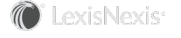Section Topics
Specifying the InterAction Folders to Populate
In InterAction, each contact is stored in a single folder called its source folder. Any other folders that contain the contact actually contain a link from the source folder.
Application Collaboration can both source contacts in a folder and create links into a second folder. You designate the folders to populate when configuring a person or company data set:
- The source folder is the folder in which the contact is sourced.
- The include folder contains a link to the contact. This folder is optional.
Source Folder
When creating a Company or Person data set in Application Collaboration, you can define the source folder used for any contacts transformed from the external system.
When transforming companies or people, Application Collaboration sources (creates) a new contact in the specified source folder for each company or person record harvested from the external system. Depending on how the data set has been configured, Application Collaboration may also map any harvested contacts that already exist in the source folder. Mapping is discussed more in “Mapping Contacts Between Your External Data Sources and InterAction” on page 341.
The source folder should always be one of the public source folders. A public source folder is a folder that stores all business contacts. In a new installation of InterAction, the public folder for companies is called Firm Contacts - Companies and the public folder for people is called Firm Contacts - People.
Note: See also, Mapping Contacts Not in the Source Folder.
Include (Linked) Folder
A contact in InterAction can be linked into any number of folders. Linking lets users store the contact in one folder but use it in many different folders. Changes to the contact are reflected in all links.
When creating a Company or Person data set in Application Collaboration, you can define one include folder. Each contact harvested from the external system is linked into this folder when you transform the data. Both new contacts and mapped contacts are added to the include folder.
The include folder is optional but is a very useful feature. Linking lets you store private information about a contact. Almost any information in InterAction can be either global (visible from all folders) or folder-specific (visible from a particular folder).
Therefore, if a client company is linked into the folder Client Financial Information, any folder-information is visible only to those users with read access to the Client Financial folder. This lets you keep confidential financial and other information secure.
Tip: Although you can only specify one include folder for a data set, you can link contacts from the external system into other folders by populating folder-specific additional fields, classifications, activities, or addresses in other folders. This is covered in more detail in the sections for each data set type.
Typically, when integrating with an accounting or time and billing system, you set things up like this:
- Source the contacts in the Firm Contacts - Companies folder. If you can distinguish between companies and person clients, you can also use the person data set to source contacts in the Firm Contacts - People folder.
- Include (link) them in the Clients folder. This gives the contacts the Client contact type, so they show up in client searches in the InterAction Web Client.
- Use an additional field data set to populate the financial fields in the Client Financial Information folder. This automatically links the contacts into the Client Financial Information folder, and also lets you set access rights for the financial data separately.
For details about populating additional fields, see Overview of the Additional Field Data Sets.
When integrating with a human resources system, you would:
- Source the contacts in the Firm Contacts - People folder
- Include (link) them into the Our Personnel folder. This gives the contacts the Our Personnel contact type, so they show up in personnel searches in InterAction Web Client.
- If you also have profile information for employees in the human resources system, you could use an additional field data set to populate the fields in the Personnel Profile folder. This automatically links the contacts into the Personnel Profile folder.
For details about populating additional fields, see Overview of the Additional Field Data Sets.
Select the InterAction Folders to Populate with Companies or People
For details about choosing InterAction folders to populate, see Specifying the InterAction Folders to Populate.
-
In the console list, right-click the company or person data set you want to change and choose Edit.
-
To set or change the source folder, do the following:
-
Under Source Folder, choose Browse.
-
Enter criteria to find the folder and choose Search. When the folder you want to use displays in the results list, select it and choose OK.
See Source Folder.
-
-
To set or clear the include folder, do the following:
-
Under Include Folder, choose Browse.
-
Enter criteria to find the folder and choose Search. When the folder you want to use displays in the results list, select it and choose OK.
-
To clear the include folder, choose Clear.
-
-
Choose OK.
Note: The source folder is required for the data set. The include folder is optional.