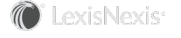Section Topics
Finding the Contacts to Update (Data Set Mapping)
Most of the data sets include data set mapping options. These options define how Application Collaboration finds the contact to update.
For example, when updating additional fields, you harvest the field values. For each value, Application Collaboration finds the contact first, then updates the additional field with the harvested data.
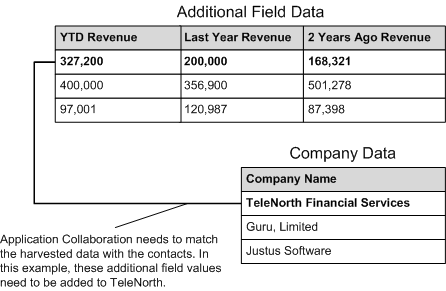
Finding the Contact to Update With the Harvested Data
Data set mapping options define how Application Collaboration finds the contacts to update.
You can select mapping options for the following data sets:
- Company
- Person
- Address
- Activity
- Classification
- Related Contact (in this case, you have two mappings, one for each contact in the relationship)
- Folder Link
- Note
- Module (Matters, Engagements, Opportunities if licensed)
- Additional Information
- Group Member
There are three standard types of mapping used by these data sets:
- Data Source System ID
- Additional Field
- InterAction Contact ID
Note: If you do not claim the contact, there is no corresponding SYS_ID. For more information on claiming, see To Claim or Not to Claim.
Some data sets may include other mapping options as well. For details, refer to the detailed section about the data set.
See the following sections for details about the three standard types of mapping:
- Mapping By Data Source System ID
- Mapping By Additional Information Field
- Mapping By InterAction Contact ID
Mapping By Data Source System ID
In this option, you use a unique system ID for the person or company to find the contact to update. This ID value is always required for people and companies that are claiming contacts and is harvested into the SYS_ID column of the person/company data set table. Normally, the system ID for a person or company corresponds to the unique ID used in the external system.
Note: For more about system IDs for people and companies, see Uniquely Identifying Companies and People.
You can map the following data sets by the data source system ID:
- Address
- Additional Field
- Activity
- Classification
- Related Contact
- Group Member
- Folder Link
- Notes
When you select this option for a data set, the corresponding data set table includes a SYS_ID column. You harvest the system ID for the contact into this column.
For example, if the SYS_ID column for one harvested row contains 1000, the contact with a SYS_ID of 1000 is updated with the information in the row.
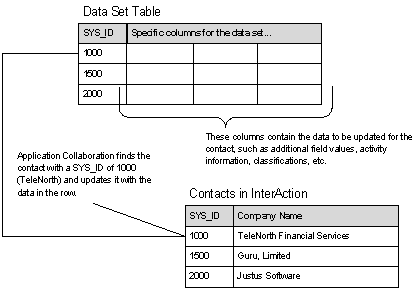
Mapping By Data Source System ID
Mapping by data source system ID is generally useful only when using Application Collaboration for ongoing integration with an external system. The IDs you use as the system ID are harvested from the other system.
Also note that when using this method, you can only update contacts that come from the same external system, using the same data source.
Mapping By Additional Information Field
In this option, Application Collaboration finds the contact to update by comparing the value in a specified additional field with a field value harvested from the external system. You can select the additional field to use to map the contacts. This field can be either a global or folder-specific additional field.
You can map the following data sets by additional field:
- Company/Person
- Address
- Additional Field
- Activity
- Classification
- Related Contact
- Group Member
- Folder Link
- Notes
When you select this option for a data set, you also select the additional field to use as an ID field. The corresponding data set table includes a column for the selected additional field. You harvest the identifier information for the contact into this column.
For example, if you select the additional field Employee Number to use as the mapping field, an EMPLOYEE_NUMBER column is added to the data set table.
If this EMPLOYEE_NUMBER column for one row contains 123456, Application Collaboration finds and updates the InterAction contact with the value of 123456 in the Employee Number additional field.
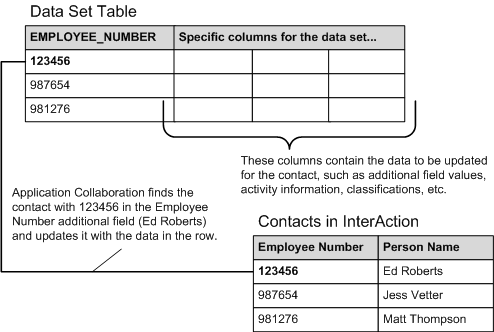
Mapping By Additional Field
When using this method, you can update any InterAction contact that contains a value in the additional field used for the mapping field. In the previous example, you could update any InterAction contact with a value in the Employee Number additional field.
Additional Fields You Can Use For Mapping
You can map data sets using either a single-value or a multiple-value additional field.
Also note that all InterAction additional fields have a specific data type, which defines the type of data they contain. You can use any of these field types as a mapping field:
- Decimal
- InterAction User (the values should be harvested as account names)
- Number
- Text
In most cases, use either a text or number field as a mapping field.
Multiple-Value Additional Fields and Duplicate Merge
When defining your Application Collaboration mapping options, consider the following. When merging two, externally-owned contacts in InterAction, one of the contacts is selected to release ownership. If that contact is mapped based on a multiple-value additional field, subsequent updates in the external system continue to flow through to InterAction and are applied to the contact that is retained after the merge. If that contact is mapped based on any other mapping method, a message displays in Application Collaboration indicating that the contact that released ownership cannot be updated.
Mapping By InterAction Contact ID
In this option, Application Collaboration finds the contact to populate by comparing InterAction’s internal contact identifier values with a value harvested from the external system.
You can map the following data sets by contact ID:
- Address
- Additional Field
- Activity
- Classification
- Related Contact
- Group Member
- Folder Link
- Notes
Each contact in InterAction is uniquely identified by a combination of two identifier values:
- The Contact Source ID identifies the database on which the contact was created.
- The Contact ID identifies the specific contact.
Both values are required to uniquely identify a contact.
When you select this option for a data set, the corresponding data set table includes two columns for the ID values:
- LISTING_SRC_ID - harvest the contact source ID into this column.
- LISTING_ID - harvest the contact ID into this column.
For example, if the LISTING_ID column for one row contains 90, and the LISTING_SRC_ID column contains 2, the contact with the same ID values are updated with the information in the row.
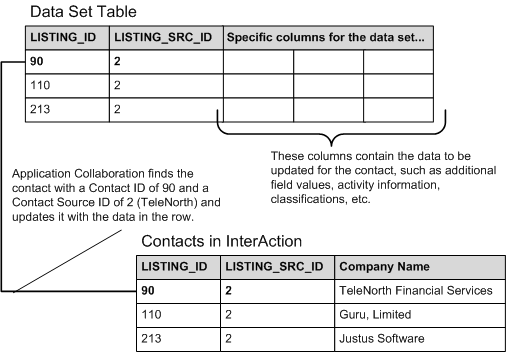
Mapping By InterAction Contact ID
When Would I Use InterAction IDs as a Mapping Field?
Since an external system is unlikely to contain ID values that match InterAction’s internal ID values, mapping by InterAction ID is useful in a few specific scenarios:
- You are bringing in data exported out of a previous version of InterAction. In this case, be sure to export both the Contact ID (Listing ID) and Contact Source ID (Listing Source ID) values from the previous version.
- You need to transfer folder-specific information from one folder to another, change folder-specific information to global, or vice-versa. For an example of this scenario and additional fields, see Using Application Collaboration to Move Folder-Specific Fields.
-
You need to update the contacts with information that was not included as part of the import and data conversion during the initial rollout. For example, suppose during your organization’s InterAction rollout, all employees were imported without any information in the Personnel Information fields. At a later point, you want to go back and import data into those fields.
To do this you could do the following:
- Export the data from InterAction, including the ID values.
-
Update the exported file with the new information, such as additional field values or activities.
-
Create a data set and map it using the InterAction contact ID option. Use this to update the contacts