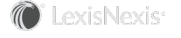Section Topics
Associating People with Companies
Within InterAction, a person can be associated with a company and share information with that company, such as the company name, phones, and addresses. This reduces the amount of redundant data entry when company information changes.
A person contact brought in from an external system can also be associated with a company. The people can be matched with companies using either an additional field value, the SYS_ID for the person’s company, or the internal InterAction ID for the person’s company.
If you select to match companies based on an additional field value, then for each person, you need to harvest a value that matches an additional field value for the person’s company. For example, suppose you selected to match using the Client Number field. When harvesting the contact Jane Tarnoff (who works for TeleNorth), you would also harvest the client number for TeleNorth. Application Collaboration uses the harvested value to find Jane’s company.
If you select to match by the company’s SYS_ID field, then the person’s company must also come from the same external system, using the same data source. In this case, you harvest the system ID for the company into the COMPANY_SYS_ID column for the person.
For example, assume the company TeleNorth came from the source system with a system ID of 1000. Any person brought in from the source system with the COMPANY_SYS_ID column set to 1000 is associated with TeleNorth in InterAction.
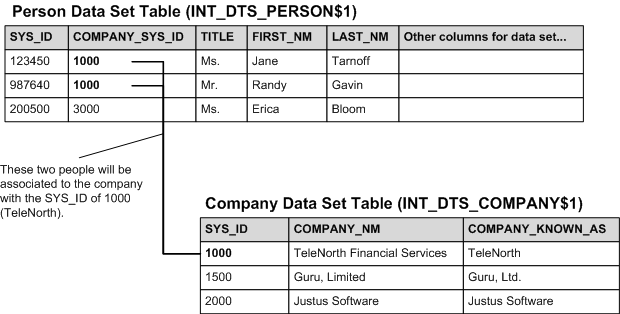
Associating People With Companies
If you select to match on the InterAction contact ID, the data set table includes the following two columns:
- COMP_LISTING_SRC_ID - populate this column with the contact source ID for the person’s company.
- COMP_LISTING_ID - populate this column with the contact ID for the person’s company.
When transforming the data set, Application Collaboration finds the company with the specified ID values and associates the person with the company.
You select the company association option on the Claim tab in the New/Edit Person Data Set dialog box.
If a subsequent harvesting and transformation changes a person’s associated company, Application Collaboration automatically adds a former employer relationship. This relationship includes the month, year, and job title/department for the person.
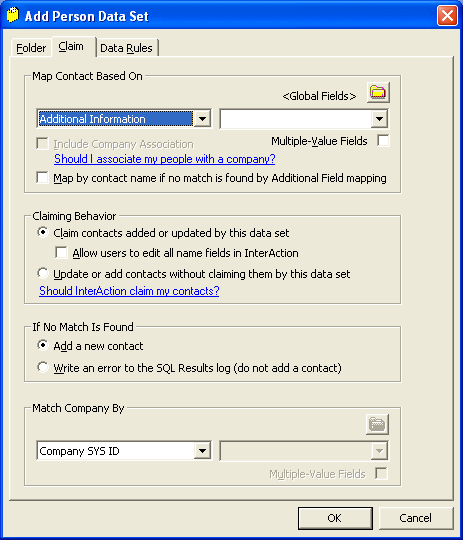
Add Person Data Set Dialog Box: Claim Tab
Company Association and the Allow Editing Option
Setting or clearing the Allow users to edit... check box for a person data set changes the way company association works, especially regarding blank values for the COMPANY_SYS_ID column. This is especially important if you cannot harvest COMPANY_SYS_ID values for some or all the people in your external system.
Note: For details about this option, see Allowing InterAction Users to Edit the Data.
What Happens if You Do Not Allow Editing for the Person Data Set
If the Allow users to edit... check box is cleared, then the external system essentially owns all the contacts Application Collaboration creates. The external system is the definitive source of information for the contacts. In this case, Application Collaboration overwrites any existing company information for the person when mapping the person, provided that the applicable fields are selected on the Data Rules tab.
Therefore, if COMPANY_SYS_ID is blank for a person, the resulting person contact in InterAction has no company information.
Furthermore, since the name information is owned by the external system and therefore read-only, Windows Client users are unable to enter a company name for this person. Although Web Client users can always edit the information and submit related data change management tickets, their changes are overwritten by the next transformation.
If COMPANY_SYS_ID contains a valid ID for a company, the person is associated to the company. End users are unable to change a person’s company in InterAction.
What Happens if You Allow Editing for the Person Data Set
If the Allow users to edit... check box is selected, then the external system does not own the contacts and is not the definitive source of information for them. In this case, Application Collaboration does not overwrite existing company information for the person when mapping the person. Windows Client users are also able to edit the person’s data in InterAction.
Therefore, if a person contact in InterAction already has company information, and Application Collaboration maps that person when transforming the data, the existing company information is not changed. If the existing person does not have any company information, the person is updated with the person information harvested from the external system.
Setting Company Information for Employees
When using Application Collaboration to integrate with a human resources system, you normally populate the Our Personnel folder with your organization’s employees. Since each employee works at your organization, each person should also be associated with the company representing your organization.
Since the human resources system probably does not include company records, you need to manually import a company for your organization with Application Collaboration, then use the system ID for this company to set the company association for the employees.
You can do this by setting up a simple CSV file containing a single record for your company, importing this record into a company data set table, and transforming the data set. For the purpose of this file, you can make up system ID for the company. You then harvest the system ID value into the COMPANY_SYS_ID column for each employee in the external system.
For example, the organization Crawford & Iverson might import the following CSV file into the company data set:
1000,Crawford and Iverson,Crawford and Iverson
Then, when harvesting the people from the human resources system, they would set the COMPANY_SYS_ID column for each person to 1000. When the person data set is transformed, each employee is associated to the company Crawford and Iverson.
For details about setting up the data sets, see Creating and Editing Company and Person Data Sets. For information about importing CSV files into the data set tables, see Loading a Text File.