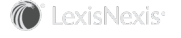Section Topics
Formatting Addresses for International Mailings
Typically, the desired format of an address in a mailing depends on both the country the mailing is being sent to and the country of the originator of the mailing. For example, you might want to include a contact’s country when mailing to a foreign address, but you may want to suppress the country when mailing to a contact within your country. InterAction supports international mailing rules when printing labels, envelopes, and mail merges. These rules facilitate including the country name only when it is different than the user’s country.
Formatting International Addresses for Envelopes and Labels
When editing the contents of an envelope or label, select the address or mailing address, and choose Format to specify the layout of the address. You can choose whether to use the address layout specified for each country in the mailing or use a custom layout for addresses. If you choose to use the address layout specified for each country, you can select to apply international mailing rules. These rules allow you to choose one of the following behaviors:
- Use the current user’s regional settings - the country name prints only when it is different than the user’s country and prints in the language of the user.
- Select a specific country and language - the country name prints for contacts who are located in a different country than the one specified and are printed in the language selected. Use this option when mailings always occur from a specific location.
The figures below show the international layout options of the Format Mailing Address and the Format Address dialog boxes, respectively.
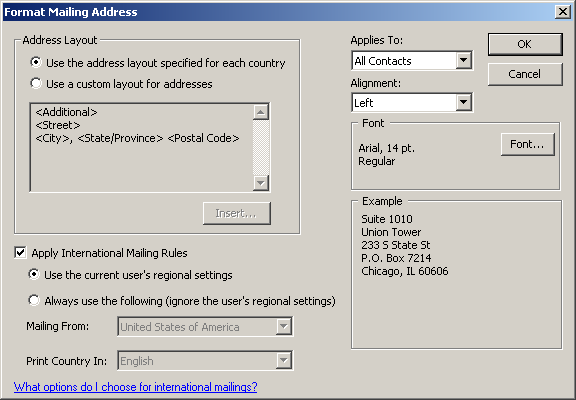
Format Mailing Address - International Options
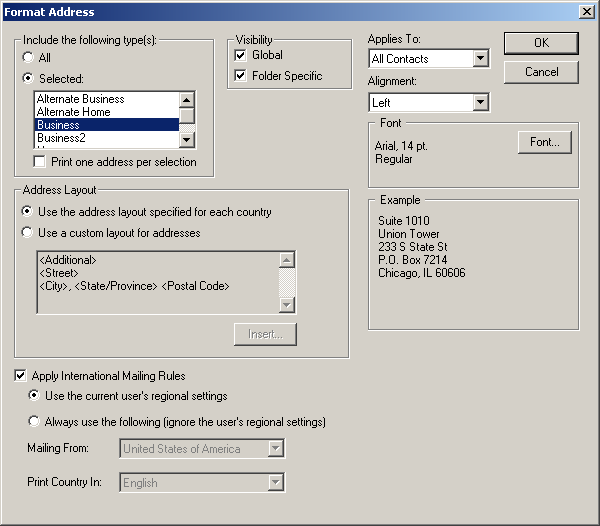
Format Address - International Options
The following tables help you determine which address formatting options to choose.
Formatting International Addresses for Mail Merges
InterAction’s mail merge features uses InterAction Automated Export to create form letters, envelopes, mailing labels, and other mass mailings. To take advantage of regional settings and use international mailing rules for mail merge, format the export instructions for the mail merge to use the full address option.
To modify the layout of an address, add the address field to the list of fields included in the export instructions. Select the address field from the list and choose Edit. Select Use the full address layout specified for each country, which allows you to apply international mailing rules. These rules allow you to choose one of the following behaviors:
- Use the current user’s regional settings - the country name prints only when it is different than the user’s country and prints in the language of the user.
- Select a specific country and language - the country name prints for contacts who are located in a different country than the one specified and are printed in the language selected. Use this option when mailings always occur from a specific location.
The figure below shows the international layout options of the Full Address Options dialog box.
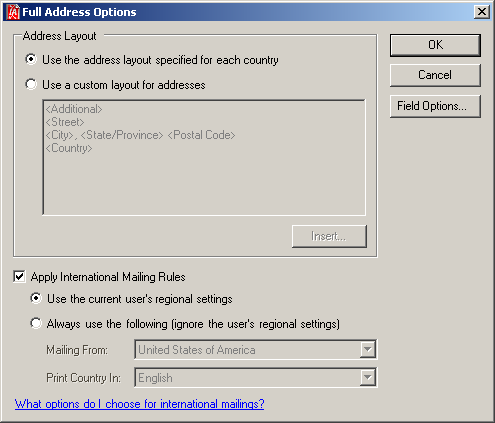
Full Address Options Dialog Box for International Mailings
Refer to Formatting Addresses - Layouts and Formatting Addresses - Displaying the Country to help you decide which options to select on the Full Address Options dialog box.