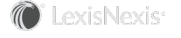Section Topics
Reconciling Claims
An outstanding claim occurs if a contact harvested from the external system matches multiple contacts in InterAction. This normally occurs only when you choose to map by name, since multiple contacts in InterAction should not be assigned the same unique ID when mapping by additional field.
When an outstanding claim occurs, Application Collaboration displays a note in the transformation Summary and in the error log. The company or person data set that has the outstanding claim displays in bold text in the console list. This includes the number of unresolved claims in parentheses.
To view the outstanding claims for a data set, you can right-click the data set name, then choose Outstanding Claims. Application Collaboration displays each record from the external system that caused an error in the top-right pane.

Accessing Outstanding Claims
The potential duplicates are the contacts in the InterAction source folder that match the record from the external system. Note that contacts sourced in other folders are not found as potential duplicates.
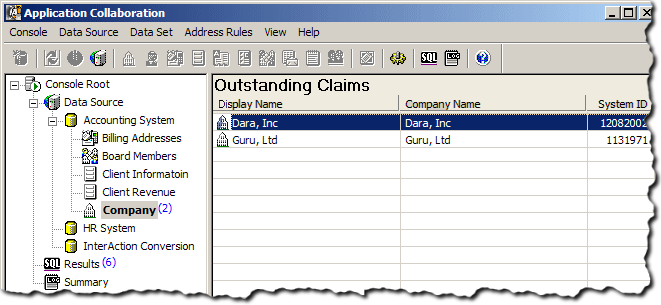
List of External System Records that Generated Outstanding Claims
For each outstanding claim, you need to do one of the following:
- Choose one of the existing InterAction contacts to map. When Application Collaboration claims a contact, the contact in InterAction becomes owned by the external system.
- If the record does not match any of the InterAction contacts displayed as possible duplicates, insert the record as a new contact.
- If the record is an error, delete it from the data set table. You may want to check your harvesting routine to prevent future errors. See Delete the External System Record from the Data Set Table.
Note: See Resolve Outstanding Claims.
To see the possible duplicates in InterAction, you double-click a contact in the list. You can then view information about each possible match to help you choose the right contact to map.
In this example, InterAction already had two companies named Guru. By viewing the address information, you can determine which contact should be tied to the Guru, Ltd. record in the accounting system.
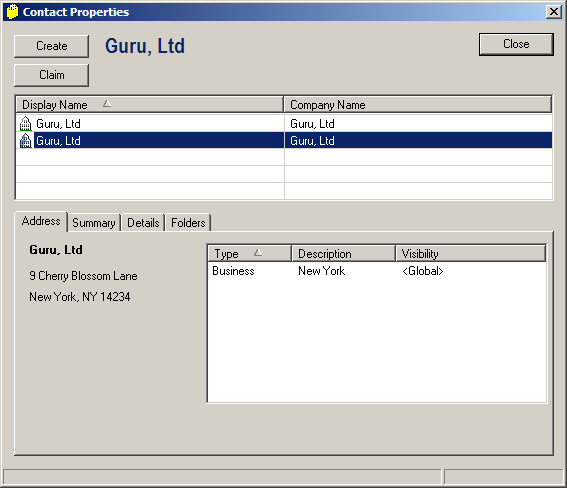
Choosing the Contact to Map
Resolve Outstanding Claims
- In the console list, right-click the company or person data set and choose Outstanding Claims.
- In the list of external system records that caused outstanding claims, double-click the contact to map. The possible duplicates in InterAction display in Contact Properties dialog box.
- Review the list of possible duplicates. To view information about one of the contacts, select it and note the address, summary, and other information.
-
Do one of the following:
If Do This If one of the InterAction contacts is the correct contact to match with the external system contact, Select it from the list and choose Claim. When prompted to confirm, choose Yes. None of the InterAction contacts matches the external system contact. Choose Create to add the external system record as a new contact. When prompted to confirm, choose Yes. -
If there are any additional outstanding claims, the dialog box displays the next in the list. Repeat steps 3-4 for each outstanding claim.
-
When you are finished reconciling the claims, choose Close to close the dialog box.
Delete the External System Record from the Data Set Table
- In the console list, right-click the company or person data set and choose Outstanding Claims.
- In the list of external system records that caused outstanding claims, right-click the external system record to delete and choose Delete.
- When prompted, confirm that you want to delete the record.